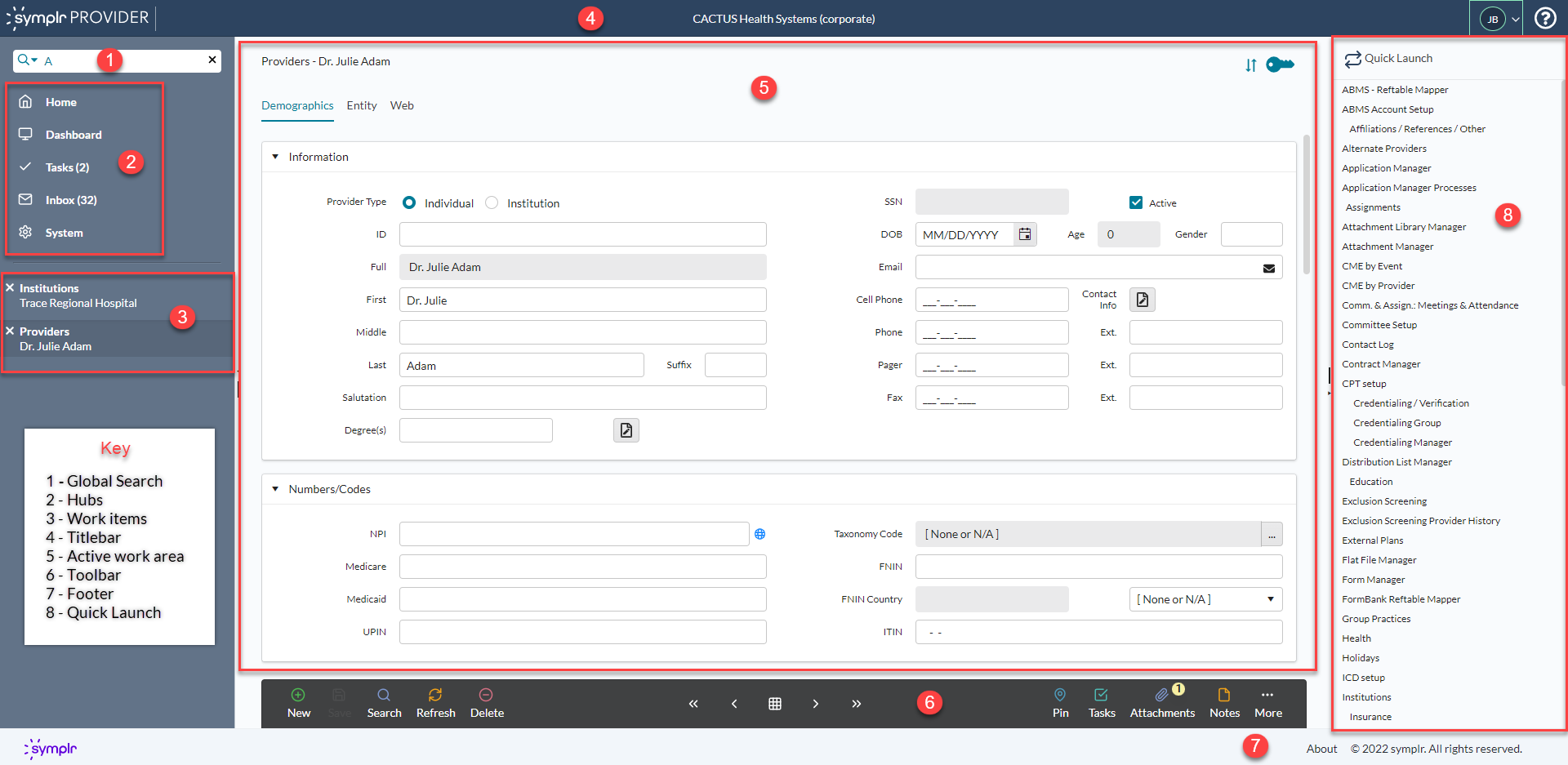Program layout
symplr Provider includes a number of organizational elements that help you find the information you need more quickly. Many of these items are always available, while others such as the toolbar and work items appear based on your activity.
The following example displays a typical application window divided into three panes. This example shows an open Provider record in the active work area. See the text below for an explanation of the numbered highlights.
- Global search - allows you to search for forms, provider records, queries, and other items you need to view or manage.
- Hubs - provide a centralized location to manage tasks, email, and administration tasks.
- Work items - are open forms, queries, documents, reports, packets, or profiles. You can have multiple open work items, and easily switch between them.
- Titlebar - allows you to select an entity, manage your account, access help and program information.
- Active work area - shows the active open work item. This can be a form, a reference list, the inbox, and so on.
- Toolbar - appears when there is an open work item or record and allows you perform actions on the open item.
- Footer - the About link allows you to view system, copyright, and support contact information.
- Quick Launch - displays frequently-used forms. Your administrator populates this area.
|
Note
You can adjust the size of the panes or hide/show the left and right panes. using the icons in the middle of each of the pane dividers. Use the arrow to show/hide a pane. To resize the panes, hover over the line below the arrow, then click and drag to resize. |

|